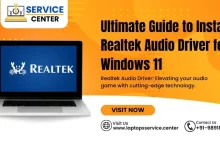How To Fix Dell Laptop Vertical Lines Display Problem

It’s a common problem for laptop users: you’re using your computer, and suddenly the display shows vertical lines. This can be very frustrating and makes it impossible to continue working on your laptop. In this article, we’ll look at the causes of the Dell Laptop Vertical Lines Display Problem and how to fix it quickly so you can get back to work as soon as possible.
Introduction
Don’t panic if you see vertical lines on your Dell laptop’s display, don’t panic! This is a relatively common issue, and there are a few simple things you can do to fix it.
First, try restarting your laptop. This may seem like an obvious solution, but sometimes all it takes to fix a display issue is a reboot.
If restarting doesn’t work, the next step is to check your video drivers. Outdated or corrupted drivers can often cause display problems. You can update your drivers by going to Dell’s support website and downloading the latest versions.
If updating your drivers doesn’t solve the problem, there may be an issue with your LCD panel. If so, you’ll need to contact Dell customer support for further assistance.
What Causes Dell Laptop Vertical Lines Display Problem?
Dell laptop vertical lines display a variety of factors that cause the problem. The most common cause is a hardware issue, such as a defective LCD screen or video card. Other causes include software issues, like drivers not being compatible with your computer’s graphics or display settings. Sometimes, the problem can be caused by a loose connection between the LCD screen and the motherboard.
If you see vertical lines on your Dell laptop’s display, first check for any loose connections. If everything appears to be securely connected, the next step is updating your video drivers. You can usually download the latest drivers from the manufacturer’s website. If that doesn’t work, you may contact Dell Service Center for further assistance.
How To Fix Dell Laptop Vertical Lines Display Problem
The display cable will likely lose if you see vertical lines on your Dell laptop’s screen. To fix this, open the laptop and reattach the cable to the screen. If the problem persists, the screen itself may be damaged. In this case, you will need to replace the dell laptop screen.

Different Troubleshooting Methods for Vertical Lines on a Dell Laptop Screen
There are a few different troubleshooting methods that you can try if you have vertical lines displayed on your Dell laptop screen.
1. Restart your computer – This is the first and easiest thing to try if you have this issue. Sometimes all you need is a restart to fix the problem.
2. Update your video drivers – You can also try updating your video drivers. This is especially important if you have recently updated your operating system. You can usually find the latest drivers for your video card on the manufacturer’s website.
3. Run a virus scan – If you suspect a virus causes the vertical lines on your screen, you will want to run a virus scan as soon as possible. Many free virus scanners available online can help you with this.
4. Check for physical damage – If a software issue does not cause the vertical lines on your screen, then there is likely some physical damage to your screen. In this case, you must contact Dell support for further assistance.
Common Solutions for Dell Laptop Vertical Lines Display Problem
You can try a few things if you’re experiencing vertical lines on your Dell laptop’s display. First, try updating your video drivers. If that doesn’t work, try connecting an external monitor to see if the lines are also present on that display. If they are, the problem is most likely with your laptop’s LCD screen, and you’ll need to replace it. If the lines only appear on your laptop’s display, it’s likely a hardware issue, and you’ll need to take it to a Dell Laptop Service Center.
Read Also: Dell Laptop Screen Replacement Cost in India
Conclusion
In conclusion, a Dell laptop vertical lines display problem can be quickly fixed by updating or reinstalling the graphics and video drivers. If this solves the issue, then it may be necessary to replace the hardware components of your laptop to restore it to its normal working condition. We hope this article has provided some helpful tips on fixing your Dell laptop’s vertical line display problem quickly and efficiently.