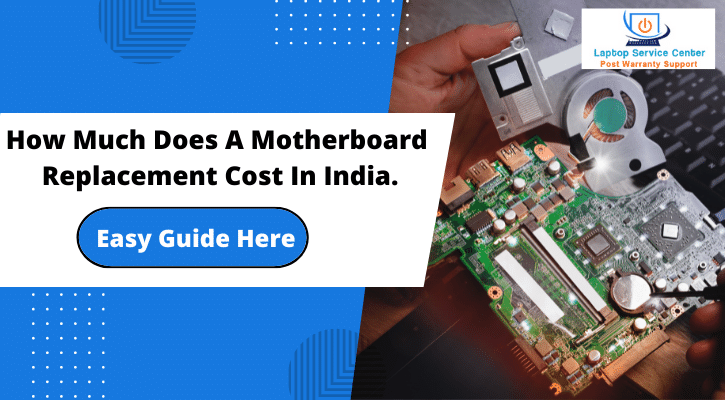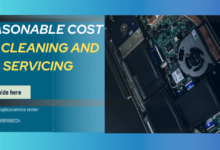Easy Guide : How to Remove the Battery from Your Dell Laptop

Are you looking to replace or troubleshoot your Dell laptop’s Battery? Knowing How to Remove the Battery from Your Dell Laptop safely is crucial. Whether it’s for maintenance or to replace a faulty battery, this step-by-step guide will walk you through the process.
What is a Dell Laptop Battery?
Before diving into the removal process, let’s first understand what a Dell laptop battery is and its significance in the functioning of your device. Dell laptop batteries are rechargeable power sources that provide the necessary energy for your laptop to operate without being plugged into an electrical outlet.
Read Also – 5 Ways to Fix Laptop Battery Not Charging Problem
Types of Dell Laptop Batteries
Dell laptops typically utilize two primary types of batteries: Lithium-Ion (Li-ion) and Lithium Polymer (Li-Po). Understanding the type of Battery your laptop uses can be beneficial for maintenance and replacement purposes.
Common Issues of Dell Laptop Batteries
Understanding potential issues with your How to Remove the Battery from Your Dell Laptop. Some common problems include reduced battery life, sudden shutdowns, and swelling due to age or excessive uslapage.
Why Remove the Battery?
Before we delve into the steps, understanding why you might want to remove the Battery is important. If your laptop is experiencing power-related issues or you need to replace the Battery due to diminished performance, removing it is the first step toward finding a solution.
Learn Also – Top 5 Tips: How to Improve Your Laptop Battery Life
If the Battery is faulty, What Should You Do?
Discovering a faulty battery in your Dell laptop can be concerning, but addressing the issue promptly is essential. Signs of a defective battery include sudden drops in charge, failure to hold an order, or physical damage. When faced with these indications, here’s what you can do:
1. Contact Dell Support: Contact Dell’s customer support or visit their official website for troubleshooting guides for battery issues. They often provide diagnostic tools or steps to assess battery health.
2. Consider Safety Measures: If the Battery is damaged or shows signs of swelling, avoid using the laptop and disconnect the Battery if possible. Damaged batteries can be a safety hazard and should be handled with caution.
3. Replacement Consideration: Dell might cover the battery replacement if your laptop is under warranty. Contact Dell’s service center or authorized retailers is advisable for out-of-warranty laptops.
Where Can You Get a Replacement for Your Battery?
For reliable and genuine battery replacements, it’s crucial to choose the right service center or retailer:
1. Dell Service Center: The Dell Service Center is optimal for purchasing authentic Dell batteries and ensuring professional installation. They guarantee compatibility and offer warranties on replacements.
2. Authorized Retailers: Dell has authorized retailers that stock genuine Dell batteries for various laptop models. These retailers ensure quality and compatibility with your specific Dell laptop.
How Much Does a Laptop Battery Replacement Cost?
The cost of repairing or replacing a laptop battery can vary based on several factors:
1. Model Specificity: Dell laptops have unique battery requirements. Prices can range from Rs. 2250 to Rs.4850 or more, depending on the model and type of Battery needed.
2. Warranty Coverage: Dell may cover the battery replacement cost if your laptop is still under warranty. Specific coverage information may be found in the warranty specifics.
3. Service Center or Retailer Pricing: Authorized service centers and Dell-approved retailers might have varying prices. Contact them directly for accurate cost estimates.
Safety Precautions: How to Remove the Battery from Your Dell Laptop
– Treat with Care: Always treat the Battery carefully to avoid damage.
– Avoid Water Exposure: Keep the Battery-free from dampness and water.
– Store Properly: If not reinstalling the Battery immediately, store it in a cool, dry place away from direct sunlight.
Step-by-Step Guide to Removing the Battery from Your Dell Laptop
Step 1: Shut Down Your Laptop
Ensure your laptop is turned off completely. Save any ongoing work and close all applications before proceeding.
Step 2: Unplug the Power Adapter
Please disconnect the power adapter from your laptop and ensure it is not connected to any power source.
Step 3: Locate the Battery Release Latch
Most Dell laptops have a battery release latch. This latch is usually situated at the bottom of the laptop. Look for an icon resembling a battery or a lock to identify it.
Step 4: Release the Battery Lock
To unlock the Battery, slide or push the battery release clasp. You might need to hold it open while removing the Battery.
Step 5: Remove the Battery
After releasing the clasp, carefully slide or raise the Battery out of its chamber. Be cautious and handle it delicately to avoid damage.
Step 6: Check for External Screws
In some Dell laptop models, the Battery might be secured with screws. If so, use the appropriate screwdriver to carefully remove these screws before extracting the Battery.
Step 7: Inspect the Battery
While the Battery is removed, inspect it for any signs of damage or swelling. It might be time to replace the Battery if you notice any abnormalities, such as bloating or corrosion.
Troubleshoot Steps for Dell Laptop Batteries
Checking Power Settings: Ensure your power settings are optimized to maximize battery life.
Battery Calibration: Occasionally calibrate your Battery to maintain accurate capacity readings.
Updating Drivers: Keeping your laptop’s drivers up-to-date can help resolve battery-related issues.
Physical Inspection: Regularly inspect the Battery for any physical damage or swelling.
Read More – Why Your Dell Laptop is Draining Battery So Fast
Conclusion
How to Remove the Battery from Your Dell Laptop is relatively straightforward but requires careful handling to avoid damage. Whether replacing the Battery or troubleshooting power-related issues, following these steps ensures a safe and hassle-free removal process.
Remember, if you’re uncertain or uncomfortable removing the Battery, seeking assistance from a professional technician is always a good option.
We hope this guide has helped you safely “How to Remove the Battery from Your Dell Laptop”.