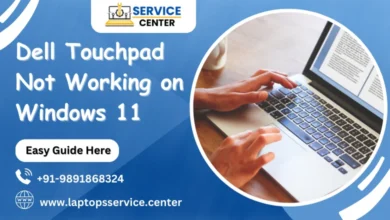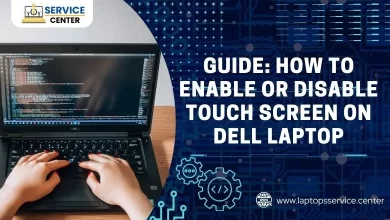How to Fix It: Laptop Buzzes When Turned Off

Are you experiencing a persistent buzzing emanating from your Dell laptop, even when it’s powered down? You’re not alone. The phenomenon of laptop buzzes can result from diverse factors, yet rest assured—there are remedies. Within this comprehensive guide, we’ll unravel the origins of your laptop’s buzzing, present prompt solutions, delve into advanced troubleshooting techniques, and furnish preventive measures to guarantee a serene computing journey.
Deciphering the Problem: Unveiling the Causes Behind Laptop Buzzes
To effectively tackle the buzzing dilemma, it’s crucial to pinpoint its root cause. Several factors can contribute to this pesky problem:
Electrical Interference: External sources such as nearby electronic devices or power outlets can interfere with your laptop’s electrical components, causing it to emit a buzzing noise.
Faulty Internal Components: Issues with the laptop’s internal hardware, such as a malfunctioning fan, coil whine, or defective speakers, can lead to buzzing sounds even when the device is powered down.
Power Supply Problems: Irregularities in the laptop’s power supply or battery can result in buzzing noises, indicating potential issues with voltage regulation or battery health.
Read More: Why is my Lenovo laptop making a buzzing noise?
Swift Solutions: Instant Remedies for the Laptop Buzzes
If you’re dealing with an unexpected buzz emanating from your Dell laptop when it’s turned off, try these quick fixes to alleviate the annoyance:
Disconnect External Peripherals: Unplug any external devices connected to your laptop, such as USB drives, headphones, or charging cables, as they may be causing interference.
Check for Loose Components: Inspect your laptop for loose screws, panels, or components that could be vibrating and producing a buzzing noise. Tighten any loose parts to minimize vibrations.
Adjust Power Settings: Navigate to your laptop’s power settings and adjust them to optimize power management, potentially reducing electrical interference and noise.
Advanced Troubleshooting: Resolving Persistent Problems
If the buzzing persists despite the quick fixes, you may need to delve deeper into advanced troubleshooting methods:
Update Device Drivers: Ensure that all device drivers, especially those related to sound, power management, and hardware components, are up to date. Visit Dell’s official website to download and install the latest drivers for your laptop model.
Run Diagnostic Tests: Use Dell’s built-in diagnostic tools or third-party software to perform comprehensive hardware tests. This can help identify any underlying hardware issues contributing to the buzzing noise.
Seek Professional Assistance: If the buzzing persists after exhausting DIY troubleshooting methods, consider seeking assistance from a certified technician or contacting the Dell Service Center for further guidance and possible repairs.
Preventive Measures: Tips to Avoid Future Buzzing Issues
To prevent recurrence of the buzzing problem and maintain a peaceful computing environment, consider implementing the following preventive measures:
Keep Electronics Away: Minimize potential sources of electrical interference by keeping other electronic devices, such as smartphones, routers, and speakers, at a distance from your laptop.
Invest in Surge Protectors: Use surge protectors or uninterrupted power supply (UPS) units to shield your laptop from voltage fluctuations and electrical disturbances, reducing the likelihood of buzzing noises.
Regular Maintenance: Schedule periodic maintenance for your laptop, including cleaning the internal components, checking for dust accumulation, and ensuring proper ventilation to prevent overheating and component wear.
Conclusion
Dealing with a buzzing noise emanating from your Dell laptop when it’s turned off can be a frustrating experience, but with the right approach, you can resolve the issue effectively. By understanding the underlying causes, implementing quick fixes, exploring advanced troubleshooting methods, and adopting preventive measures, you can enjoy a quieter and more enjoyable computing experience free from unwanted buzzes.
Read More: How to Fix Common Laptop Noise Problems
Frequent Asked Questions ( FAQs)
1. Why is my laptop making a buzzing noise even when it’s turned off?
Electrical interference, faulty internal components, or power supply issues could cause the buzzing noise.
2. How do I identify the source of the buzzing noise in my laptop?
You can start by disconnecting external peripherals, checking for loose components, and observing whether the noise persists. If it does, further troubleshooting may be required.
3. Can outdated device drivers contribute to the buzzing noise?
Yes, outdated device drivers, especially those related to sound and power management, can cause buzzing issues. Ensure that all drivers are up to date.
4. Is there a way to run diagnostic tests on my laptop to pinpoint the problem?
Yes, you can use diagnostic tools provided by Dell or third-party software to conduct comprehensive hardware tests and identify any underlying issues.
5. Should I seek professional assistance if the buzzing noise persists?
If DIY troubleshooting methods fail to resolve the issue, seeking help from a certified technician or contacting the Dell service center may be necessary for further diagnosis and repairs.