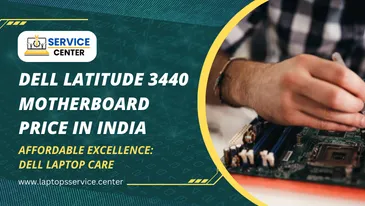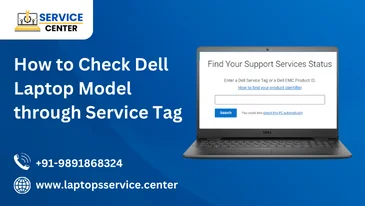Easy Guide Download Dell Laptop WiFi Drivers

In this era of digital connectivity, a stable and reliable WiFi connection is indispensable for smooth operation on your Dell laptop. However, ensuring that your computer has the latest WiFi drivers installed is crucial for optimal performance. This ultimate guide will walk you through download Dell laptop WiFi drivers effortlessly, ensuring seamless connectivity.
Understanding Your Dell Laptop Model:
Before delving into the intricacies of downloading WiFi drivers, it’s essential to identify your Dell laptop model. Knowing your laptop model is crucial, as drivers are often specific to particular models. You can typically find this information on the bottom of your laptop or in the system settings.
Navigating to the Dell Support Website:
Once you have identified your Dell laptop model, the next step is to navigate to the Dell Support website. This is where you’ll find all the necessary drivers and software updates for your specific laptop model. Open your preferred web browser and enter the Dell Support URL in the address bar.
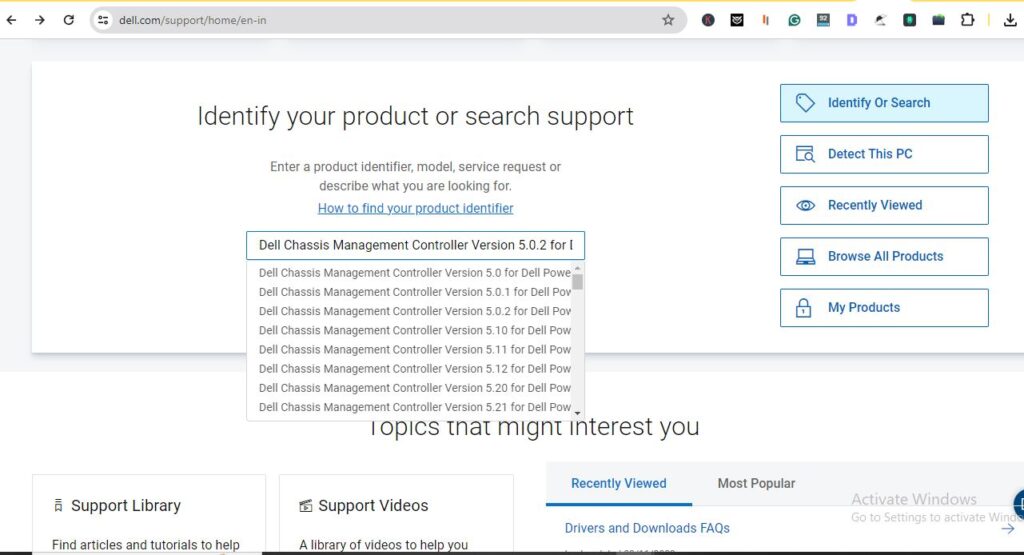
Locating the WiFi Driver Section:
Once on the Dell Support website, you must locate the section dedicated to drivers and downloads. This section is usually easily accessible from the homepage and is where you’ll find a comprehensive list of drivers for various laptop components. Look for the WiFi or network driver category containing the drivers you need to download.
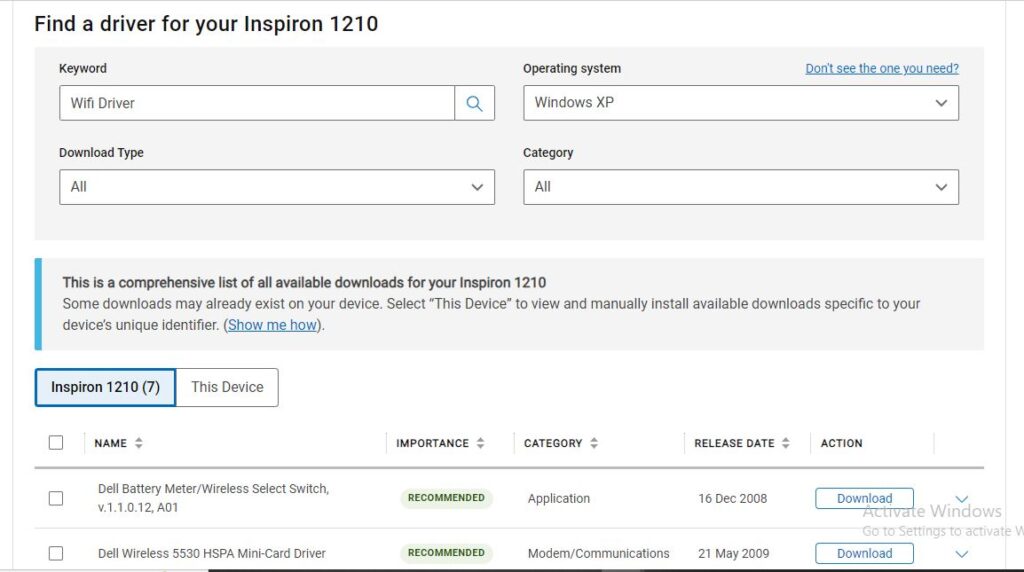
Selecting the Correct Driver:
You’ll likely encounter multiple driver versions in the WiFi or network driver section. Selecting the correct driver for your Dell laptop model is crucial to ensure compatibility and optimal performance. You can typically identify the proper driver by matching it with your laptop model and operating system version.
Installing & Download Dell Laptop WiFi Drivers:
Once you’ve selected the correct WiFi driver for your Dell laptop, downloading and installing it is straightforward. Click the download button next to the driver, and the installation file will begin downloading. Once the download is complete, double-click the file to initiate installation and follow the on-screen instructions.
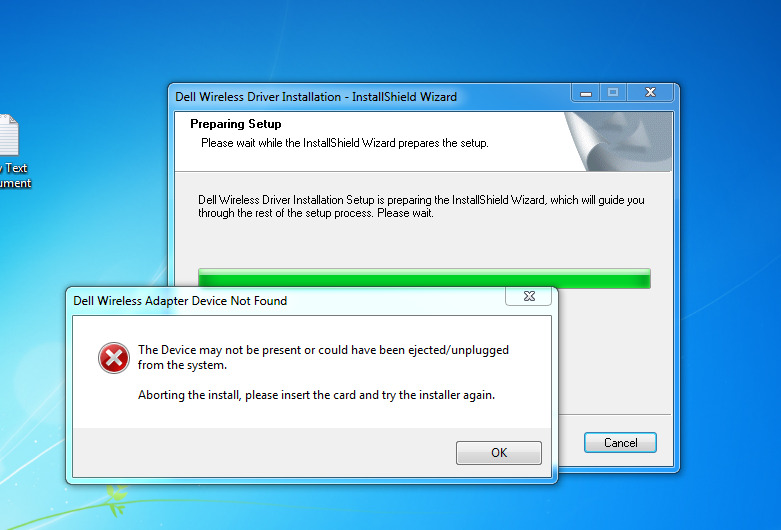
Troubleshooting Common Issues:
Despite following the above steps diligently, you may encounter some common issues during the download or installation process. Some common problems include compatibility issues, incomplete downloads, or installation errors. If you encounter any such issues, try the following troubleshooting steps:
– Ensure you’ve selected the correct Dell laptop model and operating system driver.
– Check your internet connection to ensure a stable and uninterrupted download.
– Disable any antivirus software temporarily, as it may interfere with installation.
– Restart your laptop and try downloading and installing the driver again.
Learn More: How to Fix WiFi Not Working on Laptop Windows 11
Additional Resources and Support:
If you’re still facing difficulties or require further assistance, don’t hesitate to contact Dell’s customer support. Dell offers comprehensive customer support services, including live chat, phone support, and community forums where you can seek assistance from experts and fellow users.
Read More: How Much Does a Dell Laptop Wi-Fi Card Replacement Cost?
Conclusion:
In conclusion, downloading and installing WiFi drivers for your Dell laptop is a simple yet crucial task to ensure optimal performance and connectivity. Following the steps outlined in this ultimate guide, you can quickly locate, download, and install the correct WiFi driver for your Dell laptop model. With a stable and up-to-date WiFi driver, you can enjoy seamless connectivity and productivity on your Dell laptop.