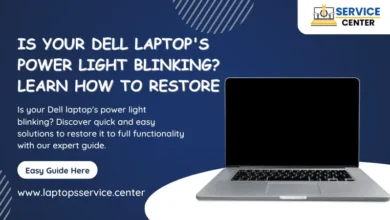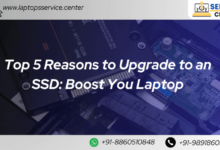How to Take a Screenshot on Dell Laptop

Are you a Dell laptop user looking to Take a Screenshot on Dell Laptop and capture important screens or moments on your device? Taking a screenshot on your Dell laptop is a breeze once you know the right steps. Whether you’re using a Dell Inspiron, XPS, Latitude, or any other model, this comprehensive guide will walk you through various methods to Take a Screenshot on Dell Laptop effortlessly.

Why Take a Screenshot?
Screenshots are incredibly handy for capturing online receipts, saving important information, or sharing error messages with tech support. Knowing how to take a screenshot can be a lifesaver in various situations.
Methods to Take a Screenshot on a Dell Laptop

1. Using Keyboard Shortcuts:
– Full Screen: Press the “PrtScn” or “Print Screen” key on your keyboard. This captures the entire screen.
– Active Window: Press “Alt + PrtScn” to capture only the active window on your screen.
2. Snipping Tool or Snip & Sketch:
– Search for “Snipping Tool” or “Snip & Sketch” in the Windows search bar.
– Open the tool and select the type of screenshot you want (rectangular, free-form, etc.).
– Drag the cursor to select the area you want to capture and save it.
3. Using Windows + Shift + S (Windows 10 and above):
– Press “Windows + Shift + S” keys simultaneously.
– Your screen will dim, and you’ll have options to capture a portion of the screen.
4. Using Dell-specific Software:
– Some Dell laptops come with pre-installed software for screen capturing. Explore your pre-installed applications or Dell’s support website for specific instructions related to your model.
Saving and Accessing Screenshots:
Once captured, your screenshots are automatically saved to the clipboard or a default folder. You can paste the screenshot into an image editor a document, or save it to your desired location.
Tips for Successful Screenshots:
– Ensure your screen is displaying the content you want to capture.
– Use the appropriate method for the type of screenshot you need.
– Check your laptop’s manual or Dell’s support website for any model-specific instructions.
If you need Any Kind of Professional Assistance, Call the Laptop Expert for Take a Screenshot on Dell Laptop
Get expert help for all your laptop needs! At Dell Laptop Repair Center, our seasoned professionals are just a call away. Whether it’s troubleshooting, repairs, or tech guidance, trust our skilled team for comprehensive assistance. Rest assured, your laptop concerns are in capable hands. Contact us now at +91-7042640351 or 9891868324 for swift and reliable support tailored to your needs.
Our Doorstep Support Cities : Delhi NCR | Mumbai | Pune | Kolkata | Ahmedabad | Kanpur | Lucknow | Chandigarh
Conclusion
Mastering the art of taking a Screenshot on Dell Laptop is a useful skill that can save time and effort. With these easy methods, you’ll be capturing screens like a pro in no time!
Remember, practice makes perfect. Experiment with different methods to find the one that suits your needs best. Happy screenshotting!