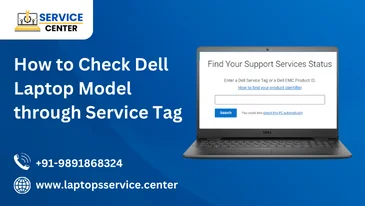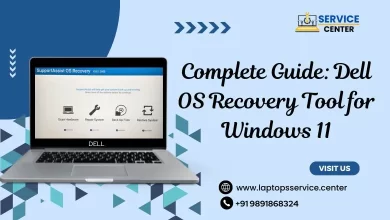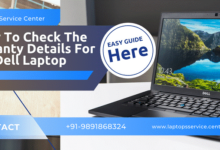Is Your Dell Laptop’s Power Light Blinking? Learn How to Restore
Is Your Dell Laptop's Power Light Blinking? Learn How to Restore Your Device's Functionality
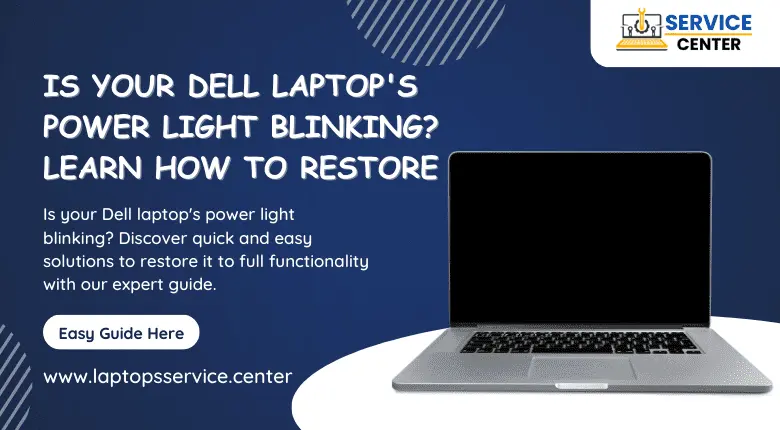
Your Dell laptop is a trusty companion for work, entertainment, and personal tasks. But what happens when you notice the Dell Laptop’s Power Light Blinking instead of the steady, reassuring glow you’re used to? A blinking power light can indicate several issues, from minor glitches to more serious problems. In this blog post, we’ll help you decipher the Is Your Dell Laptop’s Power Light Blinking? and guide you through the steps to restore its functionality.
Diagnosing the Issue: Dell Laptop’s Power Light Blinking
Before you panic and rush to the nearest service centre, take a moment to diagnose the issue yourself. Understanding the Dell Laptop’s Power Light Blinking can give you valuable insights into what’s causing the problem. Here are some common blinking patterns and their possible meanings:
1. Continuous Blinking: If the power light blinks continuously, it might indicate a battery-related issue. Your laptop may not be receiving power properly, or the battery might be failing. Try plugging in your laptop and check if it charges. If it doesn’t, your charger or battery may need replacement.
2. Blinking in a Sequence: Sometimes, the power light blinks in a specific sequence, like short-short-long. Dell laptops often use these sequences as error codes. Refer to your laptop’s user manual or Dell’s official website to decipher the error code and take the necessary steps.
3. Intermittent Blinking: Intermittent blinking can indicate a problem with the laptop’s internal components, such as the RAM or motherboard. In this case, it’s best to consult a professional technician.
Read More :- What to Do When Your Laptop Won’t Turn On?
Restoring Your Laptop’s Functionality
Once you’ve identified the blinking pattern and possible cause, it’s time to restore your Dell Laptop’s Power Light Blinking functionality. Here are some steps you can take:
1. Reboot Your Laptop: Sometimes, a simple reboot can resolve minor software glitches causing the blinking power light. Hold down the power button for a few seconds until the laptop shuts down, then turn it back on.
2. Check for Loose Connections: Ensure all cables, including the charger, are properly connected. Loose connections can disrupt power flow and lead to blinking power lights.
3. Update or Rollback Drivers: Outdated or incompatible drivers can also cause issues. Check for driver updates on the Dell website, or try rolling back to a previous driver version if an update recently caused the problem.
4. Perform a Hard Reset: If your laptop is not responding, perform a hard reset by disconnecting the power source, removing the battery (if possible), and holding the power button down for 15-20 seconds. Reconnect everything and turn the laptop on.
5. Consult Dell Support: If the issue persists or you’re unsure about the blinking pattern, reach out to Dell’s customer support or visit a certified Dell service centre for professional assistance. They can diagnose and repair the issue effectively.
Read More :- Top 5 Reasons Upgrade to an SSD: Boost Your Dell Laptop’s Performance
A Guide to Preventative Measures
To avoid future power light blinking issues, consider these preventative measures:
1. Keep your laptop and charger in a clean and dust-free environment to prevent overheating.
2. Invest in a good-quality surge protector to protect your laptop from power surges and fluctuations.
3. Regularly update your laptop’s operating system and drivers to ensure optimal performance.
4. Perform routine maintenance, like cleaning the laptop’s cooling system and vents.
Read More :-3 Easy Methods: How to Perform Dell Warranty Check in India
Conclusion
A blinking power light on your Dell laptop can be frustrating, but it’s not always a cause for alarm. By understanding the blinking pattern and following the appropriate steps, you can often restore your device’s functionality. If all else fails, don’t hesitate to seek professional help at a Dell service centre, ensuring your laptop stays in top shape for all your computing needs.