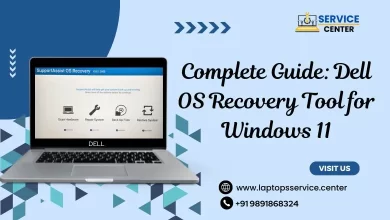What to Do When Your Laptop Won’t Turn On?
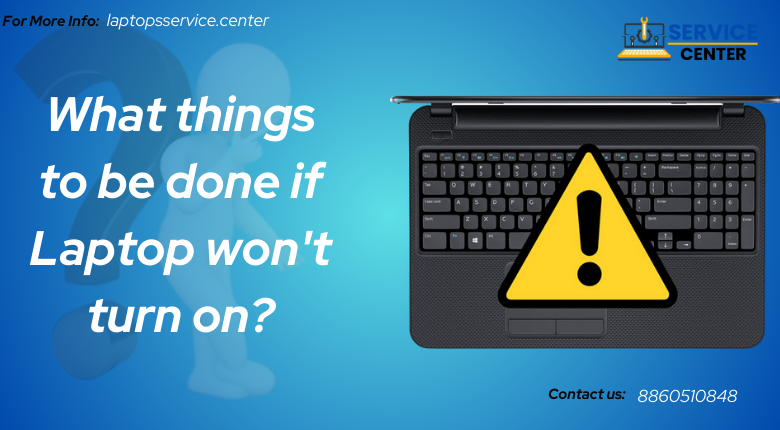
Are you having trouble turning on your laptop? Don’t worry, you’re not alone. A lot of people face this issue and it can be frustrating to deal with. However, before rushing off to the nearest laptop service center or repair center, there are a few things you can check on your own that might solve the problem. In this blog post, we’ll walk you through some common issues that could cause if your Laptop won’t turn on and how to fix them step-by-step. So sit tight and let’s get started!
If your Laptop won’t turn on
When faced with the frustrating situation if your Laptop won’t turn on, a sense of concern and unease often takes hold. Thoughts race through the mind, questioning the possible causes and pondering the next course of action. Is it a simple power supply issue, an ominous hardware malfunction, or perhaps a software glitch that can be resolved? As worries mount, the idea of seeking professional help starts to form, and the urgency to retrieve valuable data intensifies. Amidst the frustration, there remains a glimmer of hope, a belief that this setback is but a temporary obstacle that can be overcome with the right troubleshooting and expert assistance.
Check the power source
The first thing to check when if your laptop won’t turn on is the power source. It may seem obvious, but sometimes it’s easy to overlook. First, make sure that your charger is plugged in and properly connected to both the wall outlet and your laptop. If you’re using a power strip or surge protector, try plugging the charger directly into the wall outlet instead.
Next, check if there are any loose connections or damaged cables. Sometimes these can cause issues with charging and powering up your laptop.
If everything appears fine with the charger and cable connections, try using a different power source such as a different electrical outlet or even another plug point altogether. This will help determine if there’s an issue with the power source at hand.
If none of these steps work, then it may be time to get professional help from a service center or repair center as there could be an underlying hardware problem causing this issue. But before you jump straight into repairs, always ensure that you have checked all possible causes of why your Laptop won’t turn on so as not to waste precious time and money unnecessarily!
Check the battery
One of the most common reasons why a Laptop won’t turn on is a dead battery. Before panicking and rushing to the service center, check your laptop’s battery first.
Firstly, make sure that your charger is properly connected to both the laptop and power source. If it is securely plugged in but still not charging, try using a different outlet or charger.
If you’re still having issues after trying different chargers and outlets, remove your laptop’s battery and plug it directly into an electrical outlet. If it turns on with no problem, then the issue lies within your laptop’s battery.
Another thing you can do is perform a battery diagnostic test through the BIOS menu by pressing F2 during startup. This will give you an idea if there are any hardware issues with the battery that need to be addressed.
In case your Laptop’s battery needs replacement, head over to your nearest Dell Service Center or authorized repair center for assistance. Remember that replacing batteries yourself may cause more harm than good unless you have prior experience in handling computer parts.
Always remember to take proper care of your Laptop’s Battery by keeping it away from extreme temperatures and avoiding dropping or exposing it to liquid substances like water or soda!
Check the Motherboard
The motherboard is one of the most crucial components of a laptop, and if it’s not functioning correctly, it can prevent your device from turning on. There are specific steps you can take to check whether or not there is an issue with your motherboard.
Firstly, start by unplugging all external devices connected to your laptop and remove the battery. This step ensures that no other factors interfere with diagnosing the problem. Then press and hold down the power button for 15 seconds to discharge any static electricity.
Next, locate your laptop’s memory module cover (usually located at the bottom of the device) and remove it gently. Carefully remove each RAM module installed in their respective slots before reinserting them securely back into place.
If these steps don’t work, then you may have a hardware issue in another component like CPU or graphics card which requires assistance from a professional technician at Laptop Service Center or Repair Centre.
It’s essential to identify whether or not something happened internally so that you can address it accordingly instead of having to purchase unnecessary replacements!
Conclusion
A laptop not turning on can be a frustrating experience. However, by following the troubleshooting tips mentioned in this article, you can identify and fix the issue. Always start with checking the power source and battery before moving onto more complex solutions like checking the motherboard.
If you’re still unable to turn your laptop on after trying these methods, it’s best to seek help from a professional service center or repair center. They have experts who are trained to diagnose and solve any technical problems that may be causing your Laptop won’t turn on.
Remember to take proper care of your laptop by keeping it clean and avoiding physical damage which could cause internal issues. By doing so, you’ll extend its lifespan and ensure that it continues working optimally for years to come.