Why Your Laptop is Overheating and how to avoid it
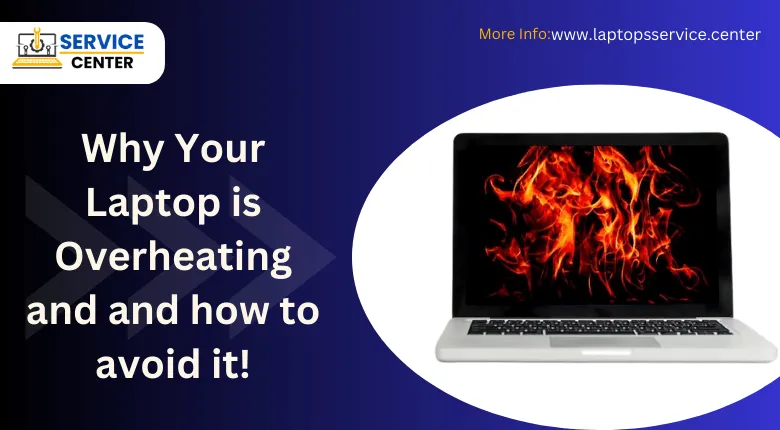
Are you tired of your laptop overheating? It’s not only frustrating, but it can also be damaging to your device if left unchecked. Overheating laptops are a common problem with Dell laptops, and there are several reasons why this may be happening. In this blog post, we’ll explore the Why Your Laptop is Overheating and and how to avoid it. From hardware issues to simple preventative measures, we’ve got you covered! So sit back, relax and let’s dive into the world of keeping your laptop cool as a cucumber.
Overheating laptops are a common problem with laptops
laptops are some of the most popular and widely used laptops in the world. However, they also tend to run hot quite often, causing inconvenience to users. Overheating is a common problem with laptops that can lead to slow performance, unexpected shutdowns or even permanent damage to your device.
There are several factors contributing to laptop overheating including blocked air vents due to dust accumulation, broken cooling fans and outdated software. It’s important for users to take necessary precautions such as regularly cleaning their laptop’s air vents and checking the fan’s functionality.
Moreover, running too many programs at once or playing high-performance games on your laptop can cause it to overheat quickly. Always keep an eye on CPU usage and try limiting resource-intensive tasks when possible.
In addition, charging your laptop while using it may also contribute significantly towards overheating issues. This is because charging generates heat which adds up with internal components producing more heat resulting in an elevated temperature of your device.
If you’re experiencing frequent overheating problems with your Dell laptop – don’t worry! There are various solutions available depending on what exactly is causing it. By following simple preventative measures like cleaning air vents or reducing resource-intensive tasks you can ensure better longevity for your device whilst maintaining optimal performance levels all year round!
Read More: Solved: How To Fix A Laptop Fan Making Noise Problem
There are several reasons why your laptop is overheating
There can be several reasons why your laptop is overheating. One of the most common causes is a clogged or dirty fan. The fan inside your laptop helps to cool down your system by circulating air throughout it. If this fan becomes clogged with dust, dirt, and other debris, it won’t be able to work properly which could lead to overheating.
Another reason for overheating could be due to an outdated or faulty driver. Drivers are software programs that control various components in your computer including the cooling system. An outdated or corrupted driver can cause issues with the functioning of these components leading to heating problems.
The third reason might be related to power settings on your device as laptops have different power modes like battery saving mode and performance mode etcetera. Using the highest performance setting while charging may result in overusing devices such as CPU and GPU causing them heat up more than usual.
Issues with hardware such as damaged motherboard or batteries can also lead to heating problems in Laptops. Such hardware-related concerns should only be addressed by professionals who have knowledge about repairing laptops.
It’s important for users experiencing overheating issues with their Laptops not ignore them since they can cause serious damage if left unchecked.
How to Prevent Your Laptop from Overheating
Preventing your laptop from overheating is crucial to ensure its longevity and performance. Here are some tips on how you can prevent the overheating issue:
Firstly, make sure that your laptop is placed on a flat surface that allows proper ventilation. Avoid using it on soft surfaces like couches, beds or pillows as this obstructs the airflow causing it to heat up.
Secondly, regularly clean the internal components of your laptop such as fans and air vents using compressed air. Dust accumulation in these areas causes blockages which result in poor ventilation leading to overheating.
Thirdly, adjust the power settings of your laptop according to your usage pattern. Selecting power saving mode reduces processor speed thus reducing heat generation.
Fourthly, avoid running too many applications simultaneously as it increases load on processor resulting in heating up of system components. Close unnecessary apps while working for long hours.
Invest in a cooling pad that provides additional cooling by placing underneath the laptop. This helps dissipate heat effectively keeping temperatures low during prolonged use periods.
Hardware Issues
Hardware issues are among the most common reasons why your laptop is overheating. One of the main culprits is dust accumulation inside the laptop fan and vents, which impedes airflow, causing heat buildup. Over time, this can cause damage to internal components such as the motherboard or CPU.
Another hardware issue that can lead to overheating is a faulty cooling system. This could be due to a malfunctioning fan or a damaged heat sink. It’s important to ensure that your laptop’s cooling system is functioning correctly and efficiently by regularly checking for any unusual noises coming from the fans or high temperatures.
In addition, outdated drivers and BIOS firmware can also contribute to heating problems in laptops. These components help regulate power usage and manage thermal controls within your device but if they’re out-of-date they may not work properly leading to overheating.
To prevent these hardware-related overheating issues from occurring it’s essential you maintain clean airflows through regular cleaning of your device internals and updating all software including drivers & BIOS firmware when required so everything runs smoothly!
Conclusion
Laptops are known for their reliability and performance. However, Why Your Laptop is Overheating that affects the overall performance of your machine. The good news is that there are several steps you can take to prevent this from happening. From cleaning the air vents to updating your BIOS settings and using cooling pads, these simple solutions can help keep your laptop running smoothly.
It’s important to remember that hardware issues may also contribute to overheating problems in laptops. If you’ve tried all the software-based solutions but still notice excessive heat generation or system slowdowns, it might be time to seek professional assistance.







