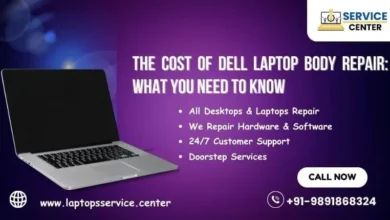Tips to Fix Laptop Keyboard Suddenly Stopped Working Issues
Keyboard suddenly stopped working
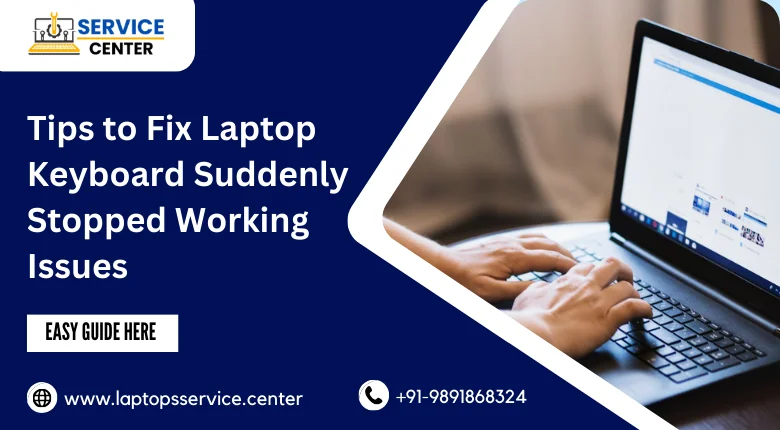
When a Laptop Keyboard Suddenly Stopped Working, it can be frustrating. Here are several steps you can take to troubleshoot and potentially resolve the issue:
10 Tips to Fix Laptop Keyboard Suddenly Stopped Working :
- Restart Your Laptop: Sometimes, a simple restart can solve many problems. Please turn off your laptop, wait a few seconds, and then turn it back on.
- Check for Physical Damage: Inspect the keyboard for any physical damage, spills, or debris causing the issue. Clean the keyboard using compressed air or a soft brush to remove any dirt or debris that might obstruct the keys.
- Check Keyboard Connection: If you’re using an external keyboard, ensure that the keyboard is correctly connected to the laptop. Ensure the keyboard ribbon cable is connected securely to the motherboard for built-in keyboards. You might need to open the computer, requiring technical knowledge, so be cautious.
- Update or Roll Back Keyboard Drivers: Outdated or corrupted drivers can cause keyboard issues. Go to Device Manager, find the keyboard drivers, and update them. If the problem started after a driver update, try rolling back the driver to its previous version.
- Check for Software Issues: Sometimes, third-party software can interfere with the keyboard functionality. Boot your laptop in Safe Mode to see if the keyboard works there. If it does, some installed software is likely causing the issue.
- Run System Diagnostics: Many laptops have built-in diagnostic tools to check hardware components, including the keyboard. Run these diagnostics to identify any hardware problems.
- Use an External Keyboard: If you have an external USB keyboard, connect it to your laptop. If it works, this can help you determine whether the issue is with the hardware or software of the built-in keyboard.
- Check Accessibility Settings: Sometimes, accessibility features like Sticky Keys or Filter Keys can cause keyboard malfunctions. Turn off these settings in the Control Panel.
- Perform a System Restore: If the issue started recently and you can pinpoint when it began, try using System Restore to revert your system to a previous point where the keyboard was working correctly.
- Hardware Repair: If none of the software troubleshooting steps work, the laptop keyboard may have a hardware issue. Laptop Keyboard Suddenly Stopped Working ,In this case you might need to replace the keyboard or seek professional assistance.
Related Post :
Dell Laptop Keyboard Repair & Replacement Cost in India
Remember, be cautious when dealing with hardware-related issues, especially if you need to open your laptop. If you’re unsure, it’s always wise to seek professional assistance to avoid causing further damage to your device.